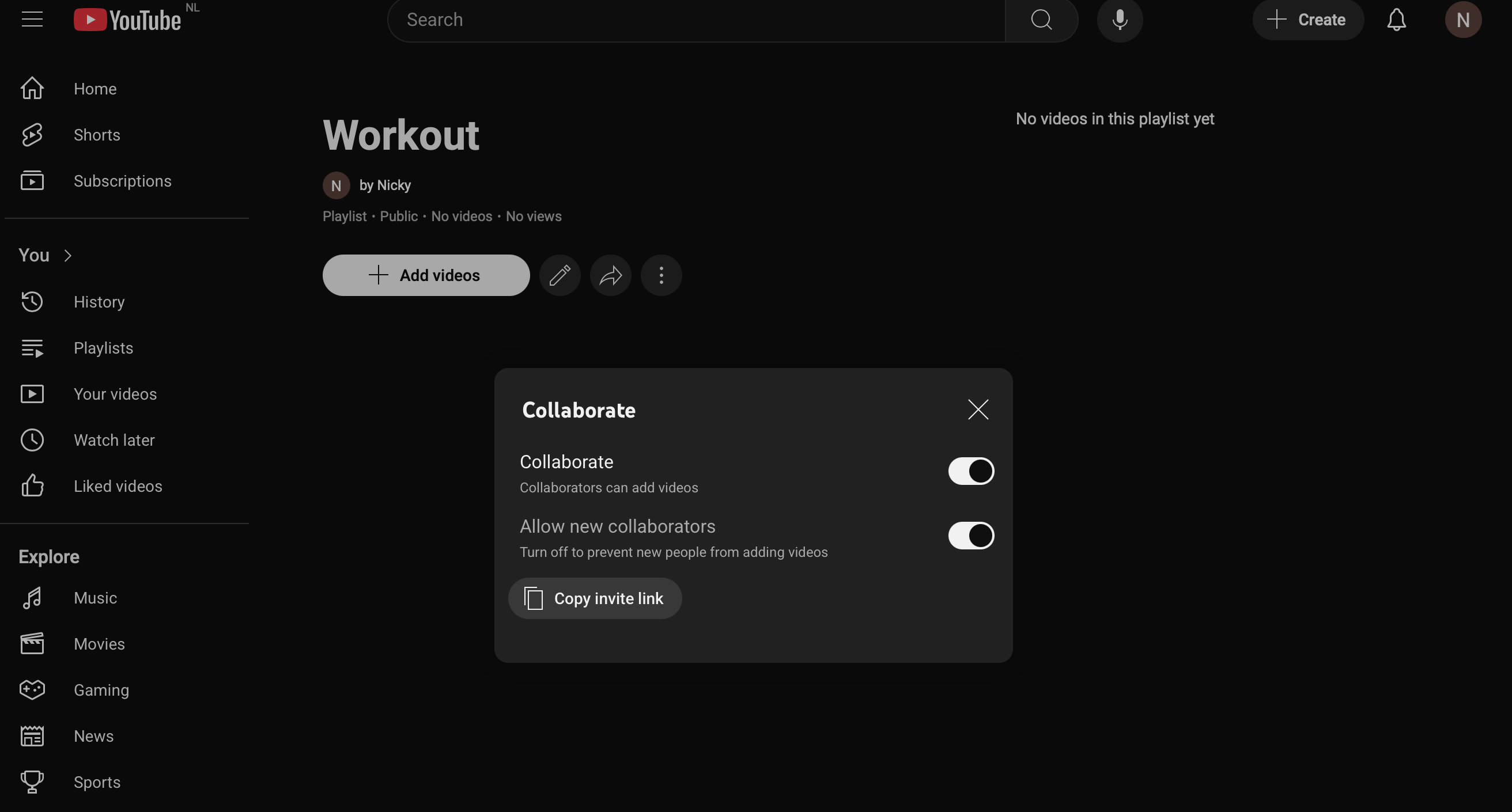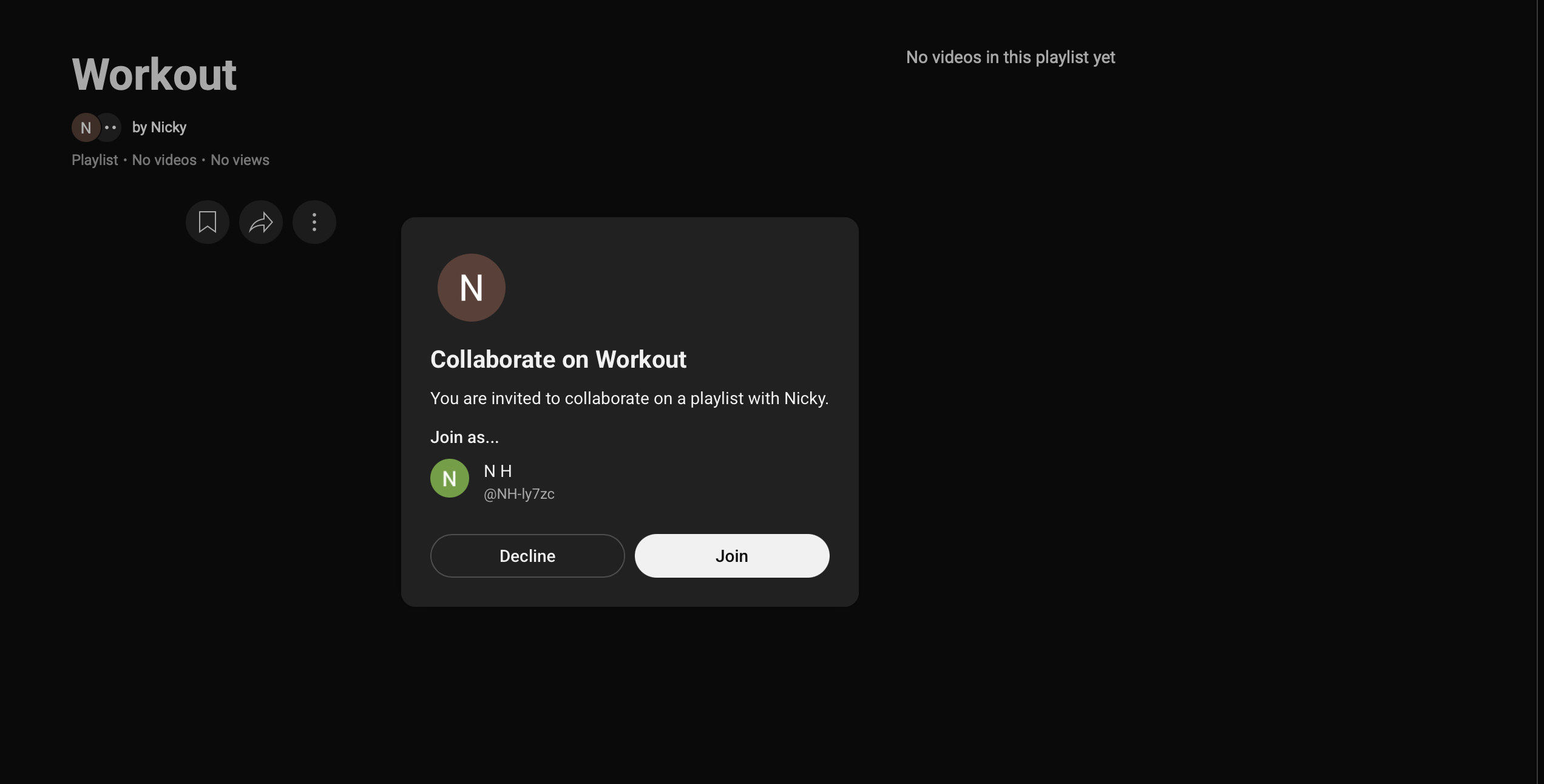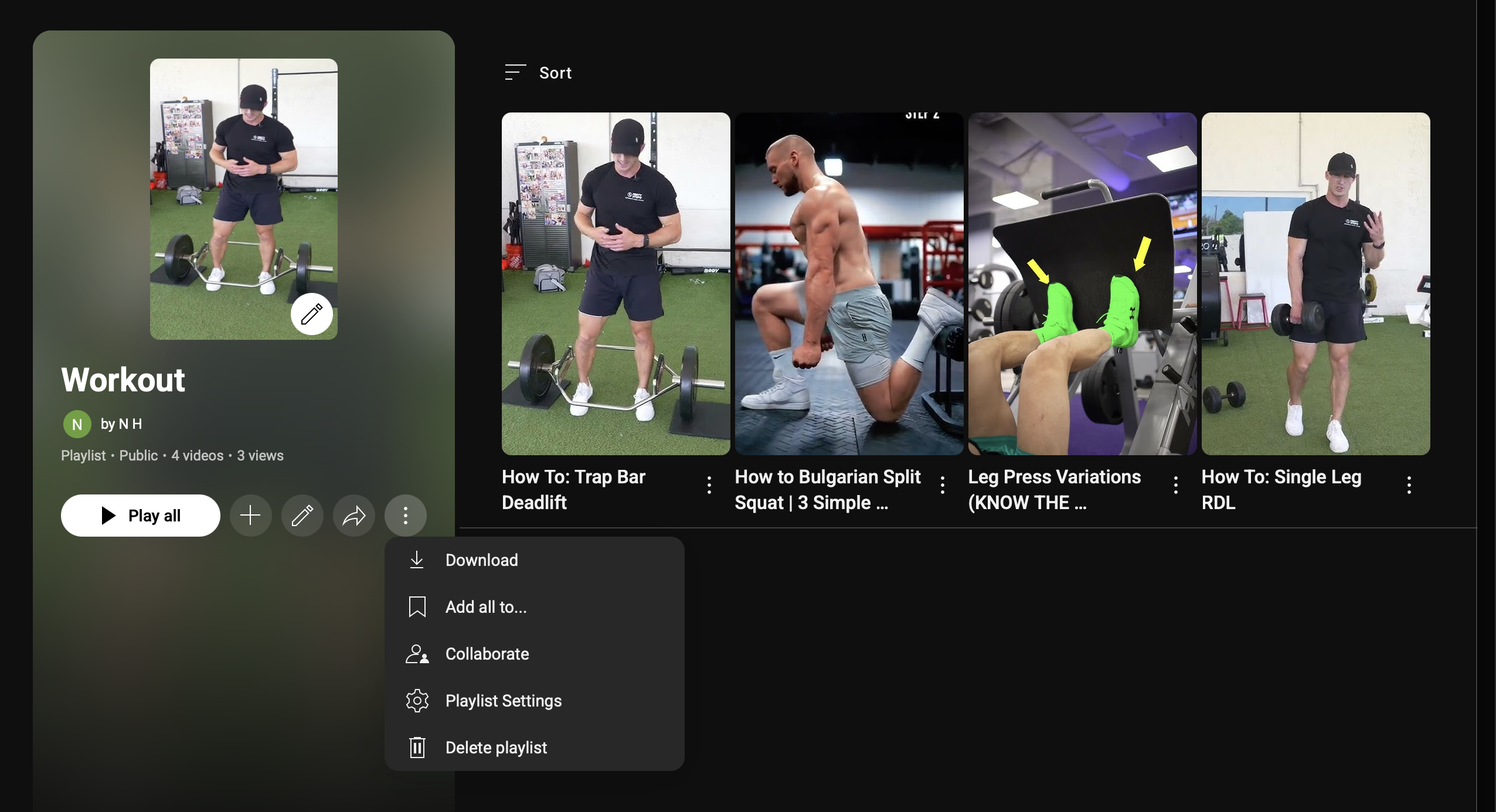How to Transfer YouTube Playlists Between Google Accounts Using Collaboration
How to Transfer YouTube Playlists Between Google Accounts Using Collaboration
When decommissioning my Google Workspace account, I needed to migrate my YouTube playlists to a new personal Google account. Unfortunately, YouTube doesn’t provide a direct transfer feature. After some research and trial, I discovered a reliable method using the Collaborate feature built into playlists.
Here’s a step-by-step guide with screenshots to follow along.
1. Setup
Have two browser windows or tabs open:
- Old account → the one you’re retiring (e.g., Workspace account)
- New account → the one you’ll keep
This makes switching between accounts much easier during the process.
2. Create a New Playlist in the New Account
- Log in with your new account.
- Click your profile picture (top-right) → YouTube Studio.
- In the left menu, go to Content → Playlists.
- Click Create Playlist.
- Give it the same title as your old playlist (e.g., Workout, Music Long Mixes).
- Set visibility to Public (or Unlisted if you prefer).
- Click Create.
3. Enable Collaboration
- In your new account, switch back to the channel view (not Studio).
- Find and open the new playlist.
- Click the ⋮ (three dots) → Collaborate.
- Toggle “Allow collaborators to add videos”.
- Copy the invite link.
4. Accept Collaboration in the Old Account
- Switch to the old account window.
- Paste the invite link in your browser.
- Click Join Playlist when prompted.
5. Copy Videos From Old Playlist
- In the old account, open the original playlist you want to transfer.
- Click the ⋮ (three dots) on the playlist page.
- Select Add all to….
- Choose the new account’s collaborative playlist (the one you just created).
- All videos from the old playlist will now copy into the new one.
6. Finalize and Lock the Playlist
- Switch back to the new account.
- Open the playlist and confirm all videos copied correctly.
- Return to the Collaborate settings.
- Turn collaboration off to lock the playlist to your ownership.
✅ Wrap-Up
Repeat the process for each playlist you want to move (Workout, Music Long Mixes, Tech, Funny, etc.). Once everything is in place, you can safely decommission your old Workspace account without losing your playlists.
This collaboration method is currently the simplest, most reliable way to migrate YouTube playlists between accounts without relying on third-party tools.
Notes
- If you don’t see the “Add all to…” option, you may need to manually add videos in batches.
- Collaboration links work only if the playlist is set to Public or Unlisted.
- For very large playlists, give YouTube a moment to populate all videos in the new account.